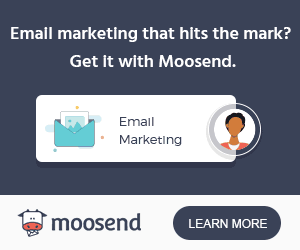How to Convert AVI to MP4?
Both AVI and MP4 are video formats that are really quite popular – and the main difference between them is that MP4 is newer. Because of that while AVI is still supported on most devices, it isn’t able to use newer codecs and tends to have larger file sizes than MP4 despite having the same quality.
In short, if you convert your AVI videos to MP4 with a new codec such as H.264 – you’ll save space without sacrificing any quality at all. Assuming you’d like to try that, you should definitely use Movavi Video Converter as it will make it easy for AVI to MP4 converter.
Convert Videos with Movavi Video Converter
To convert videos with Movavi Video Converter, the first thing you need to do is launch it then add the video to the software. If you want you can do that by clicking on the ‘Add Media’ button then clicking ‘Add Video’ and selecting the video, or you could instead just drag and drop the video file into the main working area.
After you’ve added a video, it will be listed in Movavi Video Converter’s main working area and you can then select the format that you want to convert it to. All that you need to do to use it as an AVI to MP4 converter is to open the ‘Video’ tab in the lower part of the interface then select the ‘MP4’ category and pick one of the presets listed there.
While you can pick any preset that you want, you should note that each has a different resolution and could change the size of your video. If you don’t want Movavi Video Converter to alter the resolution of your video, you should select the ‘Original Size’ preset.
Technically that is all that you need to set up to convert AVI to MP4, but before you start the conversion you should click on the ‘folder’ icon next to the ‘Save to’ field to set the destination folder. After that, you can click ‘Convert’ at any time and sit back as Movavi Video Converter quickly switches your AVI video to MP4.
As you can probably guess, the steps listed above can be used to convert videos to other formats or you could use the presets for devices and platforms in Movavi Video Converter to automatically optimize them accordingly. Additionally, it is able to convert audio and image files between formats as well.
In fact, if you have some free time you should explore all the features in Movavi Video Converter further. Aside from converting videos it can compress or resize them, and you can even edit and improve the videos, create animated GIFs, grab screenshots, extract audio tracks, and more.
All said and done the scope of Movavi Video Converter’s capabilities make it a unique prospect that will give you a lot of options. In short, while you can start by converting your videos from AVI to MP4, in time you’ll likely find there are lots of other ways it can help you out.